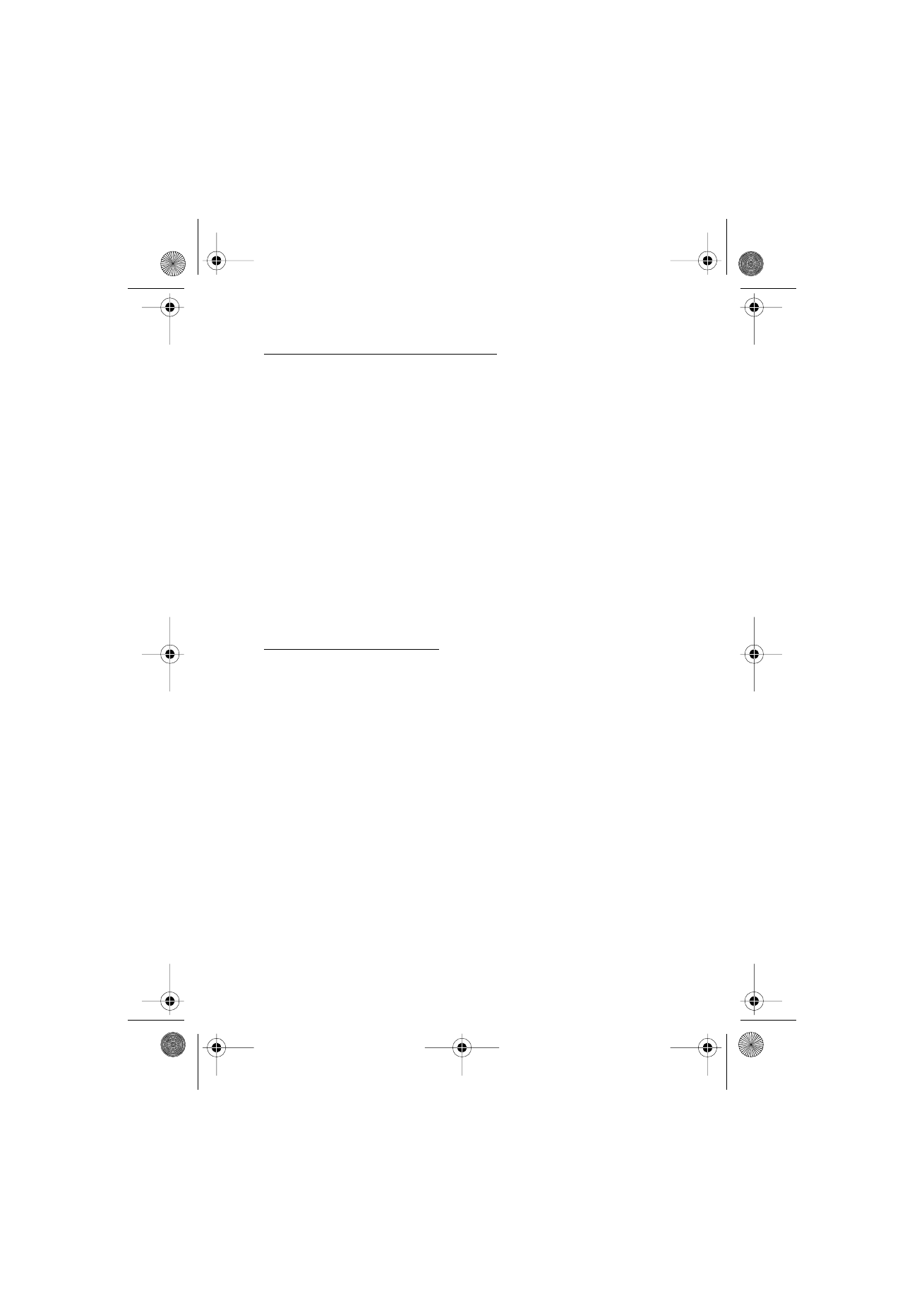
Create and send an audio message
1. Select Menu > Messaging > Create message > Audio message. The
recorder opens. To use the recorder, see “Recorder,” p. 64.
2. When the message is ready to send, select Options > Play to check
the message before sending, Replace sound clip to repeat the
recording, Save message (to Saved items), Save sound clip to save the
recording in Gallery, Edit subject to insert a subject to the message,
Message details to view the message details, or Loudspeaker or
Handset.
3. To send the message, select Send > Recently used, To phone number,
To e-mail address, or To many. Depending on your operator, more
options may be available.
4. Select the contact from the list, enter the recipient’s phone number
or e-mail address, or search for it in Contacts. Select OK, and the
message is moved to the Outbox folder for sending.