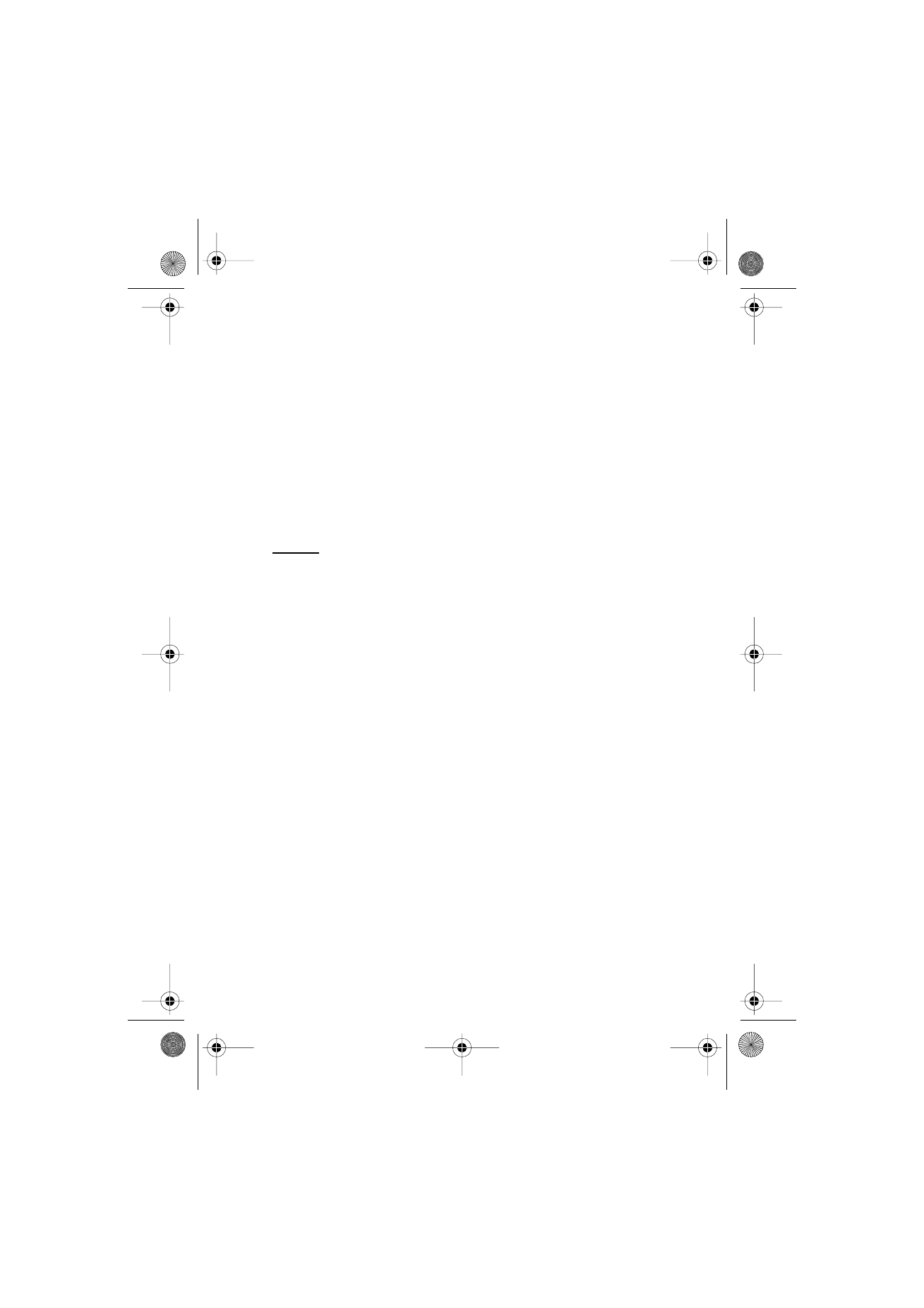
The settings affect the sending, receiving, and viewing of e-mail.
You may receive the configuration settings for the e-mail application as
a configuration message. See “Configuration settings service,” p. 10.
You can also enter the settings manually. See “Configuration,” p. 58.
To activate the settings for the e-mail application, select Menu >
Messaging > Message settings > E-mail messages and from the
following options:
Configuration — Select the set that you want to activate.
Account — Select an account provided by the service provider.
My name — Enter your name or nickname.
E-mail address — Enter your e-mail address.
Include signature — You can define a signature that is automatically
added to the end of your e-mail when you write your message.
Reply-to address — Enter the e-mail address to which you want the
replies to be sent.
SMTP user name — Enter the name that you want to use for outgoing
mail.
SMTP password — Enter the password that you want to use for outgoing
mail.
RM-166_print_en1.fm Page 41 Monday, September 4, 2006 9:22 AM
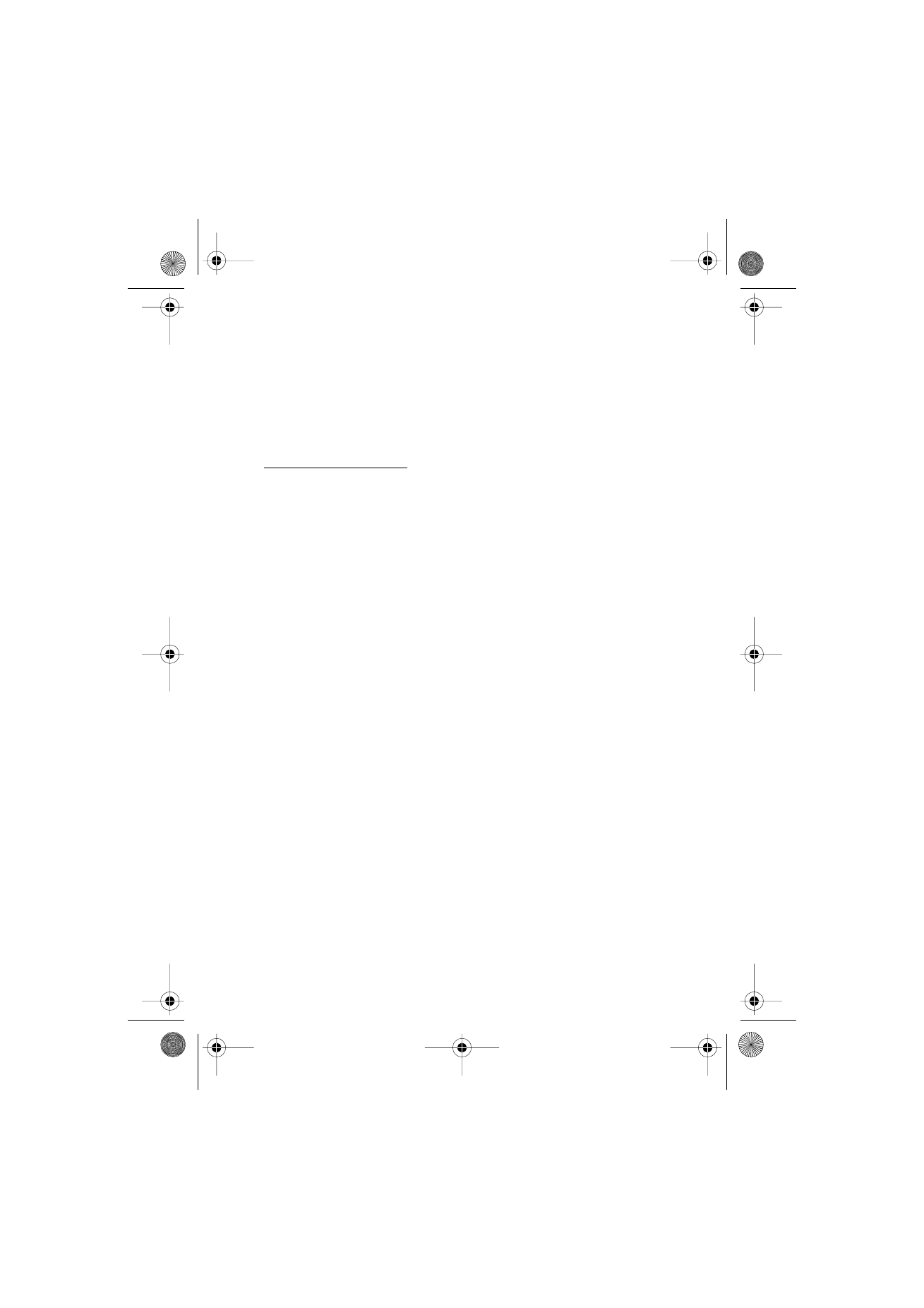
M e s s a g e s
42
Display terminal window — Select Yes to perform manual user
authentication for intranet connections.
Incoming server type — Select POP3 or IMAP4, depending on the type of
e-mail system that you use. If both types are supported, select IMAP4.
Incoming mail settings — Select available options for POP3 or IMAP4.