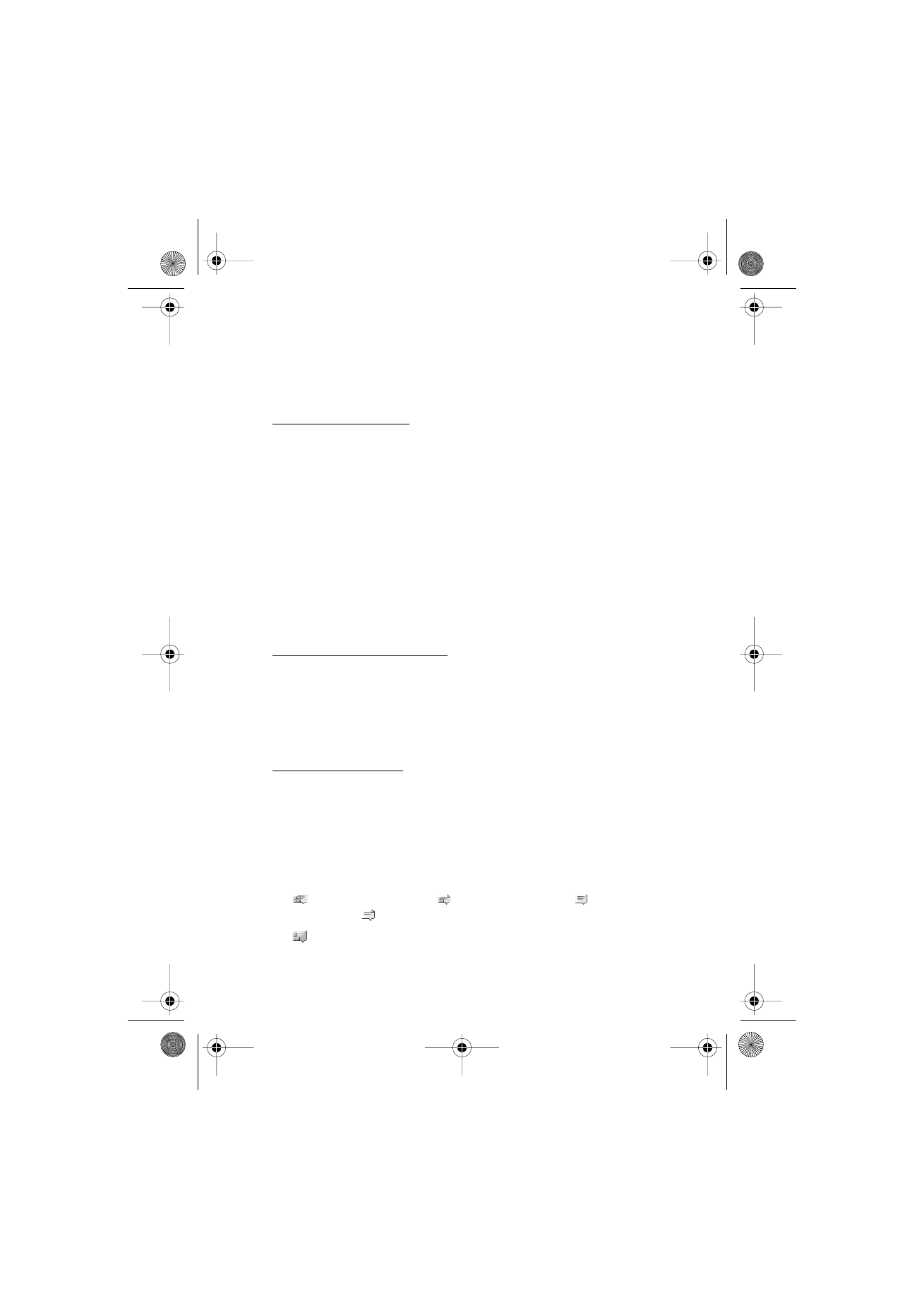
Start an IM session
Open the Instant messages menu, and connect to the service. Start the
service in different ways.
• Select Conversations to view the list of new and read instant
messages or invitations for instant messaging during the active
instant messaging session. Scroll to the message or invitation that
you want, and select Open to read the message.
indicates the new and
read group messages.
indicates
the new and
the read instant messages.
indicates the invitations.
RM-166_print_en1.fm Page 33 Monday, September 4, 2006 9:22 AM
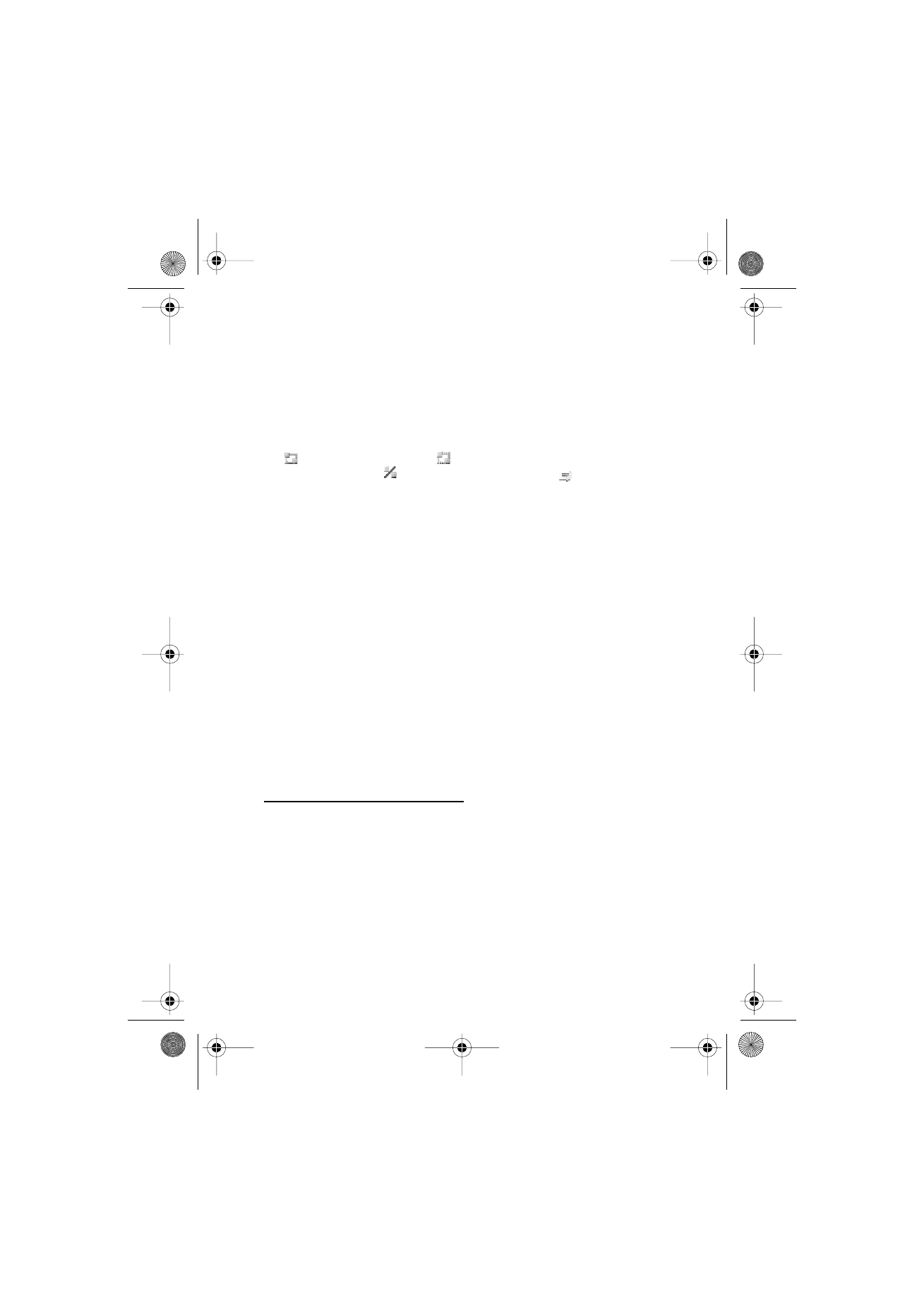
M e s s a g e s
34
The icons and texts on the display may vary, depending on the
instant messaging service.
• Select IM contacts to view the contacts that you have added. Scroll
to the contact with whom you would like to chat, and select Chat or
Open if a new contact is shown in the list. To add contacts, see
“Contacts for IM,” p. 36.
indicates the online and
the offline contacts in the phone
contacts memory.
indicates a blocked contact.
indicates a
contact that has been sent a new message.
• Select Groups > Public groups to display the list of bookmarks to
public groups provided by the network operator or service provider.
To start an instant messaging session with a group, scroll to a group,
and select Join. Enter your screen name that you want to use in the
conversation. When you have successfully joined the group
conversation, you can start a group conversation. To create a private
group, see “Groups,” p. 36.
• Select Search > Users or Groups to search for other instant
messaging users or public groups on the network by phone number,
screen name, e-mail address, or name. If you select Groups, you can
search for a group by a member in the group or by group name, topic,
or ID. To start the conversation when you have found the user or the
group that you want, select Options > Chat or Join group.
To start a conversation from Contacts, see “View the subscribed
names,” p. 46.